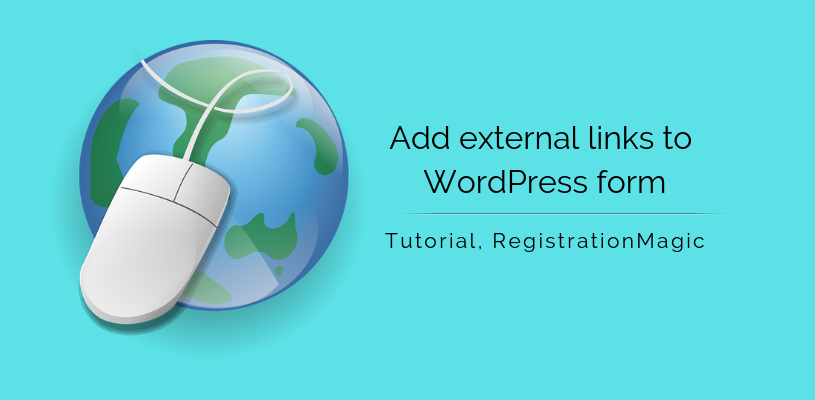
Add External Links to WordPress Form with RegistrationMagic
Adding external links to WordPress form open up opportunities for promotion. You can add links to your site or product review pages to boost your business. Also, you can earn revenue by promoting some other site link on your WordPress form.
A link is a read-only field that helps users display any page, image or video on a WordPress form. You can showcase selected links to users while they fill the form. You can redirect users to your own site or that of a sponsor who has paid you to add his/her link on your form. So, external links to WordPress form can become your own marketing tool or a strategy to earn revenue.
So, in order to build a form where you can add external links, you will need a WordPress registration plugin that can create custom forms. RegistrationMagic is one such plugin that can add a link widget to your form.
This plugin offers custom fields and widgets to add to WordPress forms. The Fields collect user data in forms while the Widgets usually display read-only data on the forms.
So let’s go ahead and learn to add external links to WordPress form with the Link widget of RegistrationMagic.
Add External Links to WordPress Form
First, install the RegistrationMagic plugin on your site so that the plugin menu appears on your dashboard. Now, from the RegistrationMagic menu, click on the All Forms link.
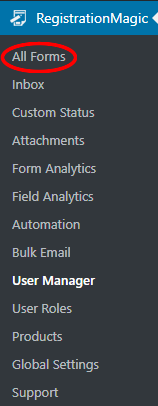
You will land on the All Forms page of the plugin where there are all the forms that you create through this plugin. Now when you hover on any form cover here, you will find two links at the two bottom corners. Fields and Dashboard.
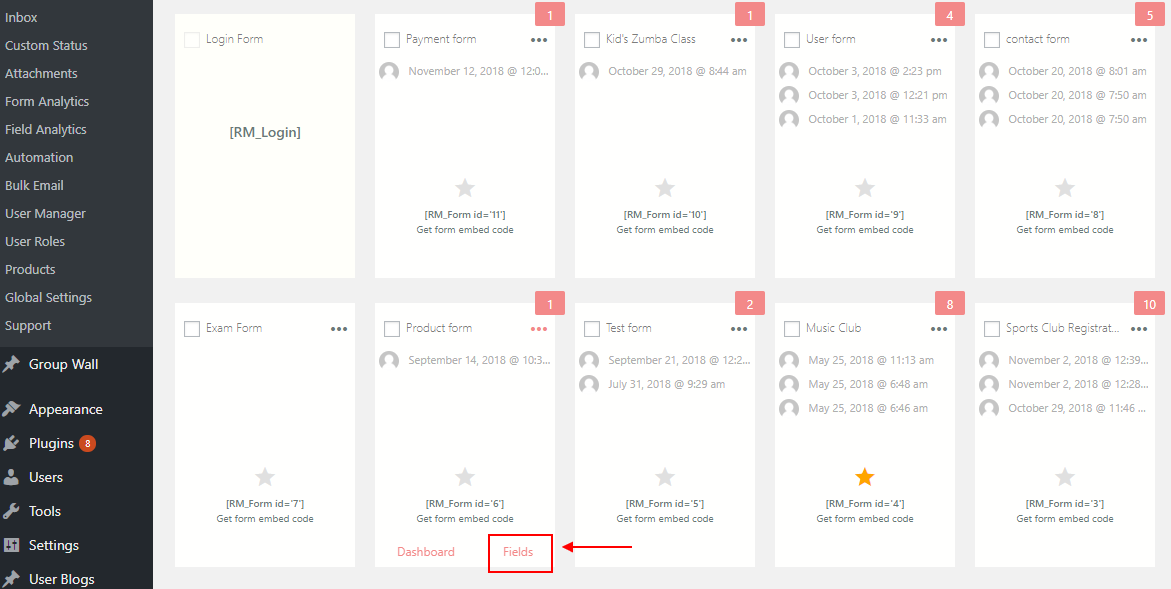
The Dashboard shows you the submission analytics and lets you set up the WordPress form security among other options.
The Fields link lets you add fields and widgets to your form.
Clicking the Fields link on a form cover will lead you to the Fields Manager page of the plugin. All the fields that you add to a form appear on this page. Also, the fields that you add to certain form stay unique to it.
Now, at the top left corner of the page, you will find the Add Field link. Click on the Add Field link to find a pop up with all the preset fields of this plugin.
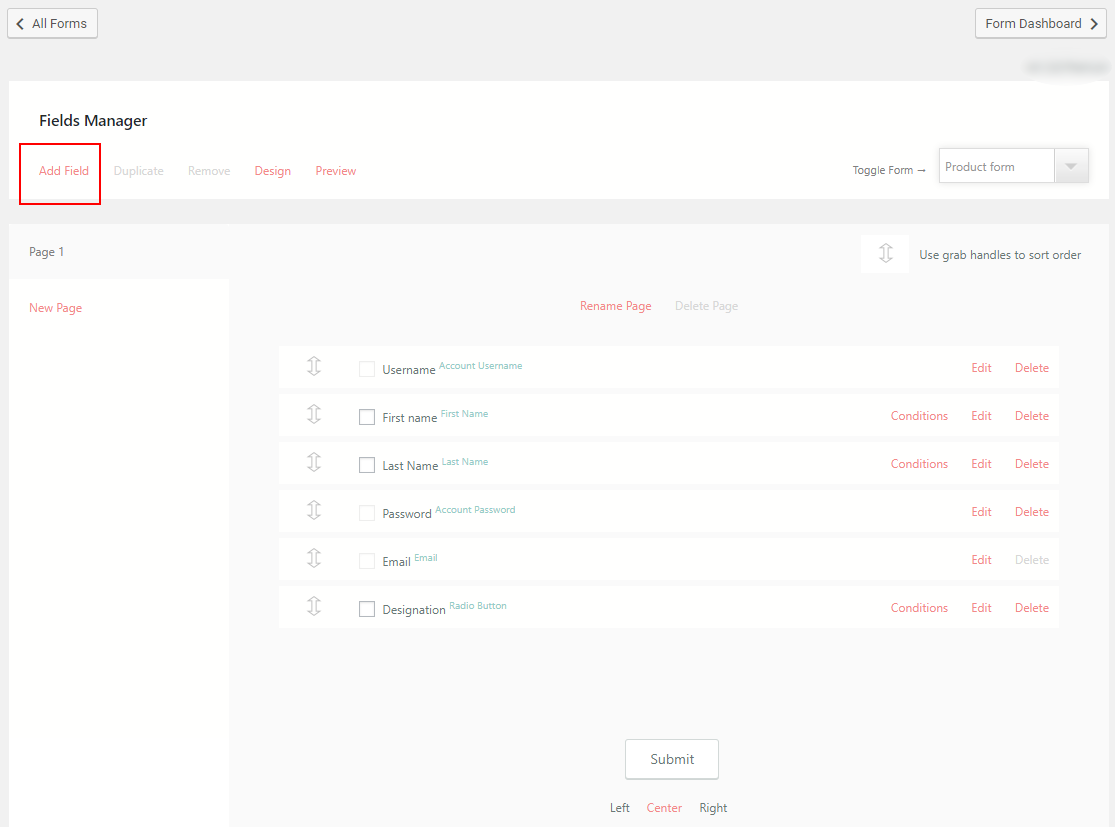
Link Widget and its Fields
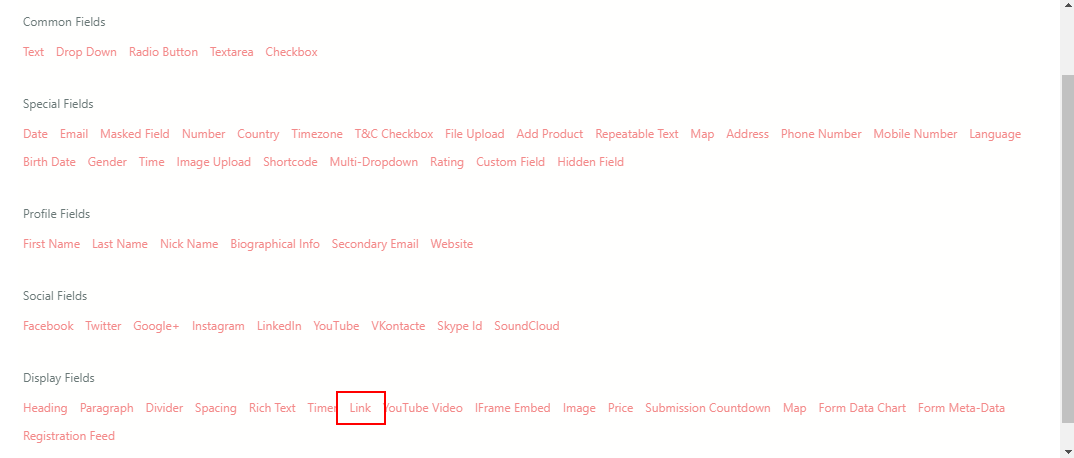
To add external links to WordPress form click on the Links widget under the Display Fields header. Since users cannot edit the link widget from the frontend form, this link appears under the Display Fields. This header only contains widgets and fields that add to the visual elements of the form like spacing, price, map, etc.
Setting up the Link Widget
After clicking on the Links widget, you will land on the Link Widget page.
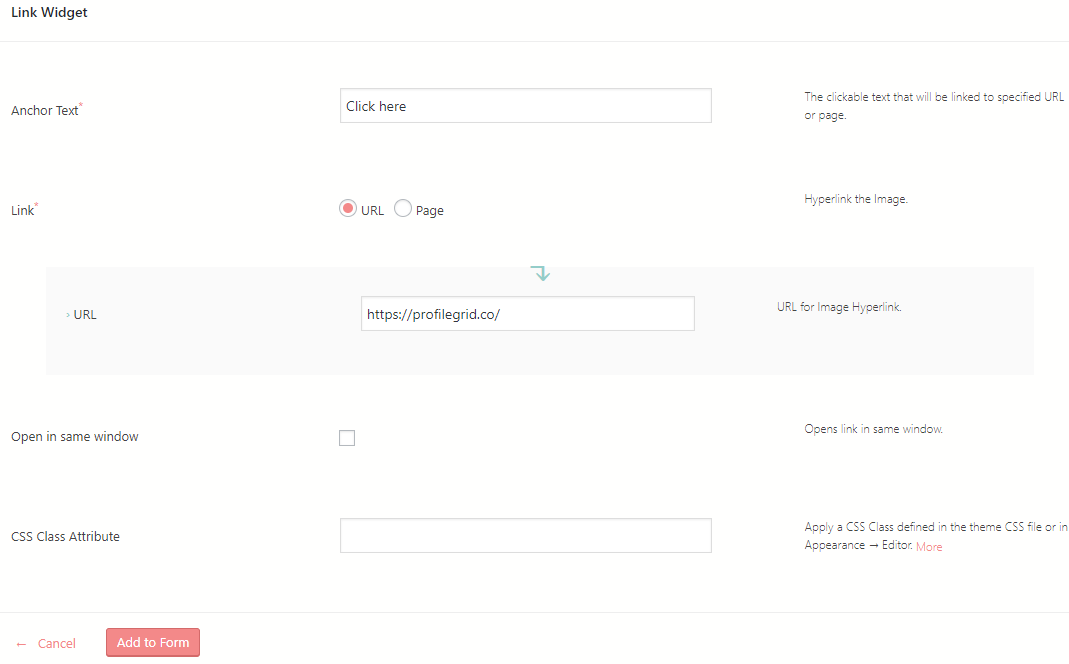
The first field that you will see here is Anchor Text which is mandatory to fill. Anchor Text includes the text with a link to your specified page. This is the text that will appear on your form with the link to the specified URL of the page.
Here the text as displayed is “Click Here” which upon clicking will redirect you to a different page. One can define anchor text as the label for the link on the frontend. For example, “Click here” is the label for the link on the form.
The next step is to choose one of the options from the mandatory link field. You can only choose one option since it is incorporated with a radio button.
The URL embeds a specific “web address” or URL to the Anchor Text. However, if you choose the Page option, it links a page to the Anchor Text.
In our example, we will use http://www.profilegrid.com/ as the URL.
Upon choosing URL you will be asked to enter the URL in a box which you are looking to link to the Anchor Text. However, if you choose Page, a drop-down will appear with an option to choose from pages. Here, you will be able to decide which page of the site would you like to link to the anchor text.
Different options include Login Page, Sample Page and Submission Page.
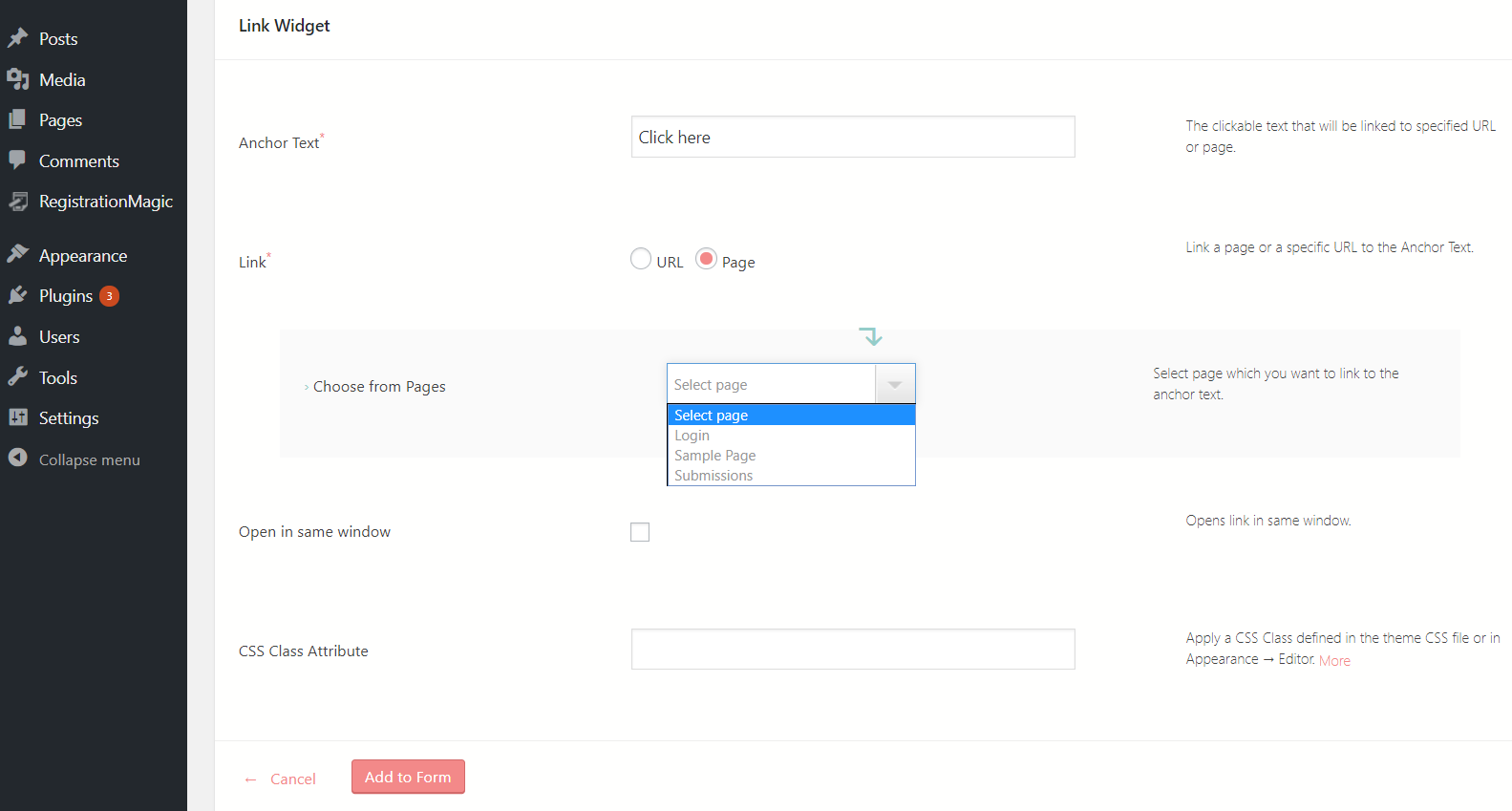
Then the next option is the Open in Same Window option which opens the link in the same window.
Lastly, you can apply a CSS Class defined in the Appearance or the theme CSS file. Finally, click on Add to Form to finish the job.
Generating the Link Widget in your Form
Now after adding a link to your form you got just one more thing left to view the form on the frontend. Publish the form with the unique shortcodes of the form.
Now, go to the frontend of your WordPress form. Your form will display the link that you set up.
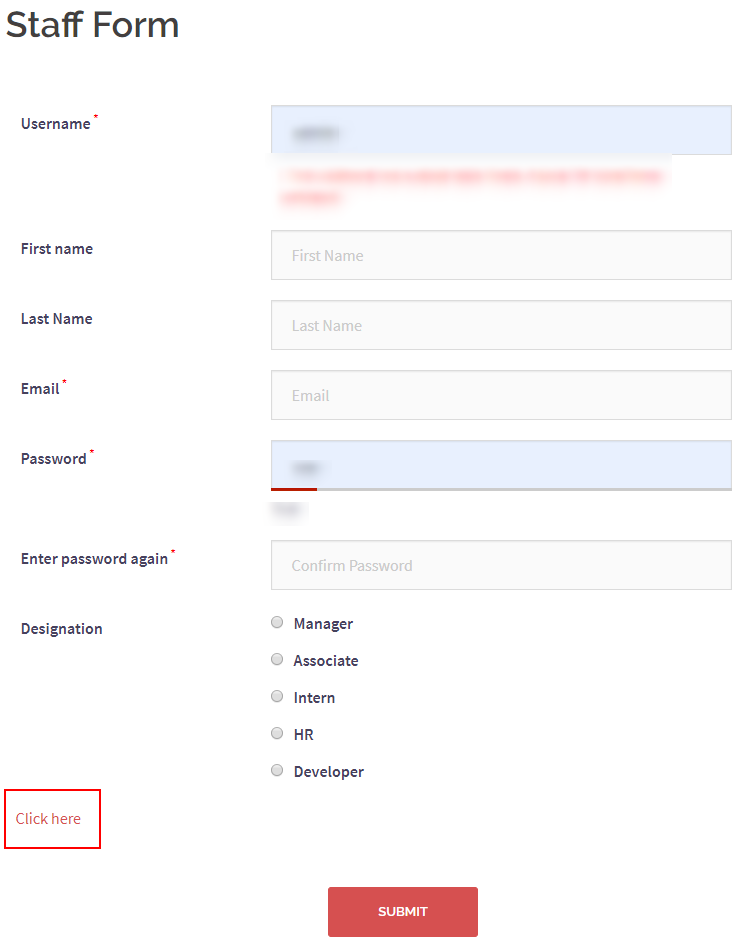
In the above image, you can see in the area marked in red a “Click Here” text links to the desired URL page.
You can see the external links to WordPress form in action here.
Adding Links from Form Page
However, you can also add links to your form from the WordPress page where you pasted the form shortcode or HTML code. The page which displays the form on the fronted has options to format texts.
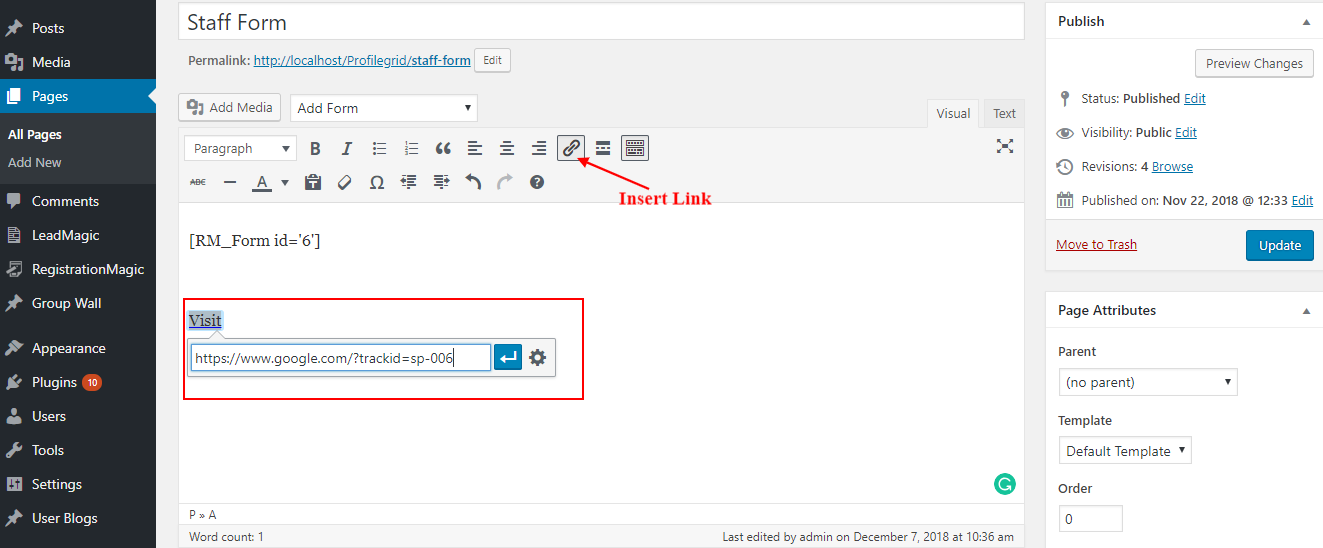
Just write any text by which you want to ask your users to click on the external lin. Then select it and click on the Linking icon at the top panel. Next, insert the link in the operation box.
From the Settings option at the right side of the box, you can choose if you want to open this link in a new tab. When you are redirecting users to another site/page then you need not to enable this option. But if the link leads to a site/page related to your site then allow the link to open in the same window.
If you let another site link to open on the same form tab of yours then you will lose traffic from your site. The user will have to go back to visit your form again. But, if it is a page on your own site and the link opens in the same tab, then users stay in your site. Thus retaining your site traffic.
So, in case of links that redirect to your own site, choose the option “Open link in the same window“.
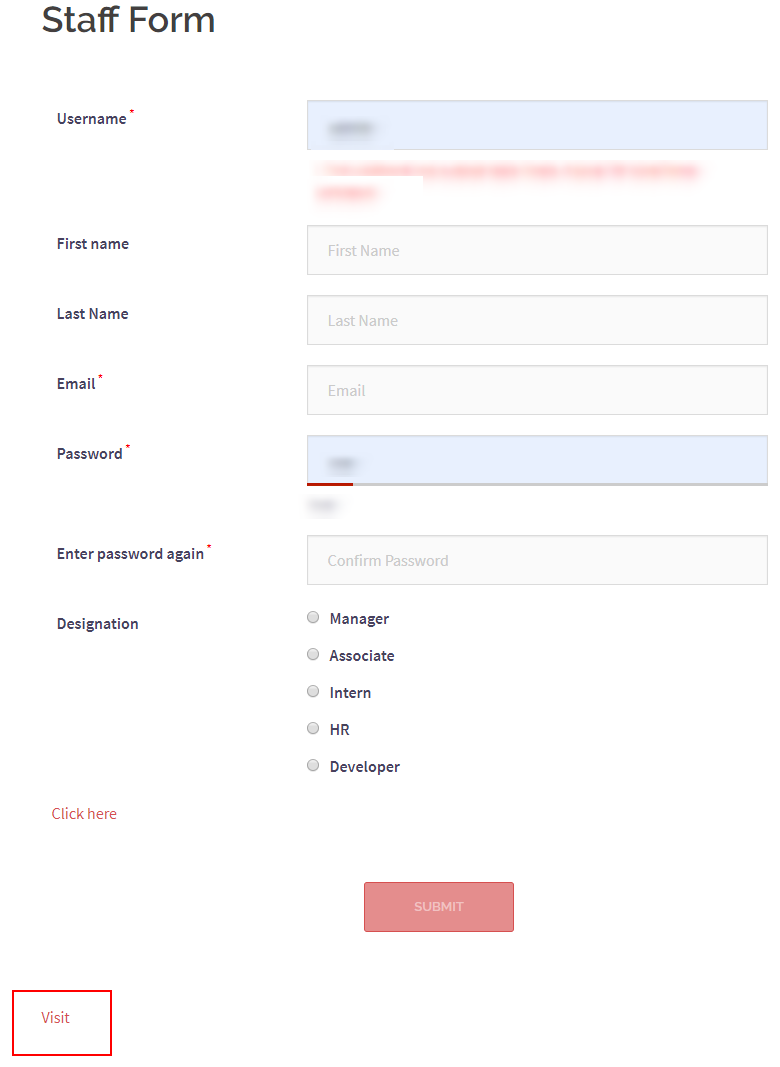
In the above image, you can see the Visit text holding the link that we set up in the default method. Compared to the Link widget of RegistrationMagic, this default link appears after the Submit button. Also, we had the option to drag and place the link widget anywhere we feel from the backend in the Field Manager page. So, it is more convenient to add external links to WordPress form with RegistrationMagic.
- Complete Automation Guide for WordPress Forms - July 20, 2024
- WordPress User Management Plugin Guide - July 18, 2024
- Add CAPTCHA in WordPress Login and Registration Form? - July 16, 2024
- How to Send Automated Welcome Emails in WordPress - July 15, 2024
- WordPress User Roles, Permissions & Role Editor [Complete Guide] - July 14, 2024
- How to Display Custom Success Message in WordPress Forms - July 12, 2024
- Publish Registration Forms and Display Registered Users - July 11, 2024
- How to Approve WordPress User Accounts Without Logging Into Dashboard - January 25, 2021
- How to Set up Two Factor Authentication in WordPress - April 4, 2019
- How to Edit or Replace Default WordPress Registration Form - April 2, 2019

This is good.
It is free or you have pay for it in order to use.
It is available for free in RegistrationMagic Standard version.